So. You've gone web browsing (maybe for anime stuff) and have come across Japanese
sites. Your kanji skills are ... well, okay, but you can read hiragana and katakana.
But it doesn't matter, cause the pages always come out looking like this: ,™,þ¤.®r
Well, here's how to change that into this: 
Web browsing in Japanese
Web browsing in Japanese presents several choices. You can use Shoudoka, a free online service which interprets Japanese web pages and spits out the kanji and kana through images
you can load, you can set your browser up to display Japanese fonts, or you can use a viewer
program (see below).
Shoudoka:
Shoudoka is rather nice if you just want to view web pages without downloading or installing
anything. You go to the Shoudoka homepage at shoudoka.com
and give it the URL of the page you want to see, and it will read it and give you a version
where all the kanji and kana have been replaced by images. It's free, it works beautifully. The
downside is that you have to load in the images, but they're kind of small, so unless the page
has every kana and a whole bunch of kanji that's not too big of a deal. Also, you can only
read web pages this way, not e-mail, news, or in fact anything else.
Netscape:
Setting Netscape Communicator (Netscape Navigator 4.0 and later) to read Japanese web pages
is simple. First, you'll need to download a Japanese font. Since they cover several thousand
characters, these suckers can be big: expect a 2 meg download. You can get the MS Gothic
Japanese font here,
and the MS Mincho font here.
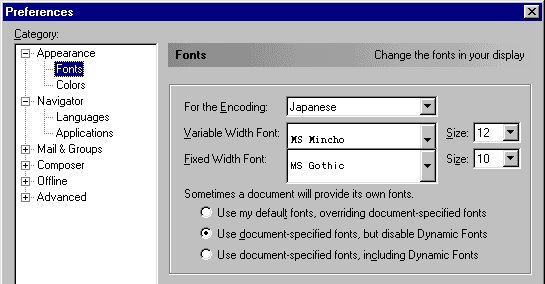 Once you've downloaded these fonts, run the program and the font will automatically install
itself. If you download a .ttf or similar file, you'll have to put it in Windows' fonts
directory; under Windows95, this is c:\windows\fonts or c:\win95\fonts (you get the idea).
Next, open up Communicator, select the menu Edit - Preferences ..., and go to
Appearance - Fonts. In the "For the encoding:" box, click the box and select Japanese. Now,
under "Variable Width Font" and "Fixed Width Font", select the fonts you want to use. I happen
to like MS Mincho for Variable Width and MS Gothic for Fixed Width. Of course, this means I
have two VERY large font files in my font directory. You could just get one and use it for both
settings. The upside to this is that you can view pretty much any Japanese on webpages,
e-mail, newsgroups, what have you, without having to remember to load up a viewer program. The
only downside is that the fonts are kind of big and so take a couple seconds to load the first
time you open a Japanese-encoded file. Also, these instructions are only for Netscape
Communicator. If you have an older version of Netscape (say, 3.1), then there's a good page
you should take a look at
here.
Once you've downloaded these fonts, run the program and the font will automatically install
itself. If you download a .ttf or similar file, you'll have to put it in Windows' fonts
directory; under Windows95, this is c:\windows\fonts or c:\win95\fonts (you get the idea).
Next, open up Communicator, select the menu Edit - Preferences ..., and go to
Appearance - Fonts. In the "For the encoding:" box, click the box and select Japanese. Now,
under "Variable Width Font" and "Fixed Width Font", select the fonts you want to use. I happen
to like MS Mincho for Variable Width and MS Gothic for Fixed Width. Of course, this means I
have two VERY large font files in my font directory. You could just get one and use it for both
settings. The upside to this is that you can view pretty much any Japanese on webpages,
e-mail, newsgroups, what have you, without having to remember to load up a viewer program. The
only downside is that the fonts are kind of big and so take a couple seconds to load the first
time you open a Japanese-encoded file. Also, these instructions are only for Netscape
Communicator. If you have an older version of Netscape (say, 3.1), then there's a good page
you should take a look at
here.

MS Mincho

MS Gothic
Internet Explorer:
Microsoft designed Internet Explorer with the idea of being able to extend it in ways like
this. If you look around on the Internet Explorer page at
microsoft.com you should find a Far-East extension pack for it. Alternatively, you can
look at Patrick Cyber Domain which
has tips on how to "extend" Netscape and IE to view Japanese.
Computing in Japanese
Unfortunately, if you don't own a Japanese version of Windows, it isn't as carefree to compute
in Japanese. However, there are programs to make it easier. Here we'll take a look at viewer
programs, which display CJK (Chinese/Japanese/Korean) text, and word processors.
Viewer programs
There are two main viewer programs that I know of, KanjiKit and NJStar's viewer. Both support
most CJK encodings, and run in the background while you work. Both will display/print Japanese
text almost anywhere (except in the title bar of a program, it seems ... in fact, my Netscape
won't print Japanese text without KanjiKit, even if it's a Japanese font on a Japanese page ...
) I've tried both programs, but tend towards KanjiKit just because it's what I'm used to.
However, it has one slight downfall: it doesn't auto-detect the encoding of a document like
NJStar's does. That means if the output comes out wrong, you have to click where it says "EUC"
or "SJIS" and try to figure it out yourself, but that's not a big deal. Both programs are
commercial, but have free trial periods. NJStar can be found here and KanjiKit can be found here.
Word processing
Even if you use a viewer program, you can't type in Japanese text (well, actually, KanjiKit
does let you type in Japanese text ^_^; ). So, if you plan on seriously using Japanese
on your computer and you don't have a Japanese system, you should get a Japanese word processor.
One such program is JWP, a freeware word processor which is, in fact, what I use. It has nice
kana/kanji conversion utilities, can read/write JIS, SJIS, and EUC text, and has nice kanji
lookup facilities. Also, if you have EDICT, it can search through that for you, so you end
up having a really nice freeware suite. JWP is available from the dictionaries section of
Jim Breen's Nihongo FTP site, reachable from my links.
Another word processor is commercial, and somewhat pricy. It's also by NJStar corporation,
and (I believe) has a shareware version with a thirty-day trial period. I haven't used it,
though, so I can't comment on it.
Dictionaries
A popular free Japanese dictionary is Jim Breen's EDICT format (which just got a new
release!). The way this works is you download the EDICT dictionary files, then download a
dictionary program. For DOS, you download JDIC, and for Windows there's WinJDIC. Both programs
are rather nice (which makes it too bad my version of WinJDIC bailed out on me), but JDIC
is slightly differently featured from WinJDIC: the main difference is that JDIC does not
output romanji. All it puts out is kana and kanji; you have the choice of what you want to
read with WinJDIC. Both programs read from their own kanji fonts, so you don't have to have
MS Gothic/Mincho installed, but you DO have to pick up different kanji fonts. Also, JDIC (the
DOS version) supports using more than one dictionary file, so you can also search through, say,
the ENAMDICT name dictionaries. The EDICT files, JDIC, and WinJDIC are all available at Dr.
Breen's FTP archive.
Back to my Japanese page.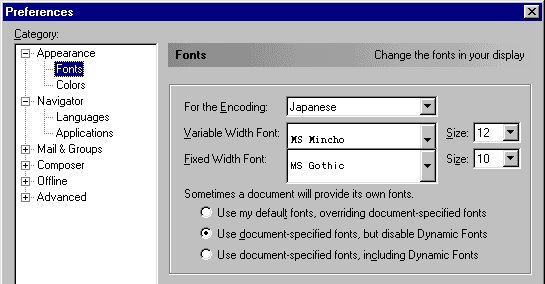 Once you've downloaded these fonts, run the program and the font will automatically install
itself. If you download a .ttf or similar file, you'll have to put it in Windows' fonts
directory; under Windows95, this is c:\windows\fonts or c:\win95\fonts (you get the idea).
Next, open up Communicator, select the menu Edit - Preferences ..., and go to
Appearance - Fonts. In the "For the encoding:" box, click the box and select Japanese. Now,
under "Variable Width Font" and "Fixed Width Font", select the fonts you want to use. I happen
to like MS Mincho for Variable Width and MS Gothic for Fixed Width. Of course, this means I
have two VERY large font files in my font directory. You could just get one and use it for both
settings. The upside to this is that you can view pretty much any Japanese on webpages,
e-mail, newsgroups, what have you, without having to remember to load up a viewer program. The
only downside is that the fonts are kind of big and so take a couple seconds to load the first
time you open a Japanese-encoded file. Also, these instructions are only for Netscape
Communicator. If you have an older version of Netscape (say, 3.1), then there's a good page
you should take a look at
here.
Once you've downloaded these fonts, run the program and the font will automatically install
itself. If you download a .ttf or similar file, you'll have to put it in Windows' fonts
directory; under Windows95, this is c:\windows\fonts or c:\win95\fonts (you get the idea).
Next, open up Communicator, select the menu Edit - Preferences ..., and go to
Appearance - Fonts. In the "For the encoding:" box, click the box and select Japanese. Now,
under "Variable Width Font" and "Fixed Width Font", select the fonts you want to use. I happen
to like MS Mincho for Variable Width and MS Gothic for Fixed Width. Of course, this means I
have two VERY large font files in my font directory. You could just get one and use it for both
settings. The upside to this is that you can view pretty much any Japanese on webpages,
e-mail, newsgroups, what have you, without having to remember to load up a viewer program. The
only downside is that the fonts are kind of big and so take a couple seconds to load the first
time you open a Japanese-encoded file. Also, these instructions are only for Netscape
Communicator. If you have an older version of Netscape (say, 3.1), then there's a good page
you should take a look at
here.
